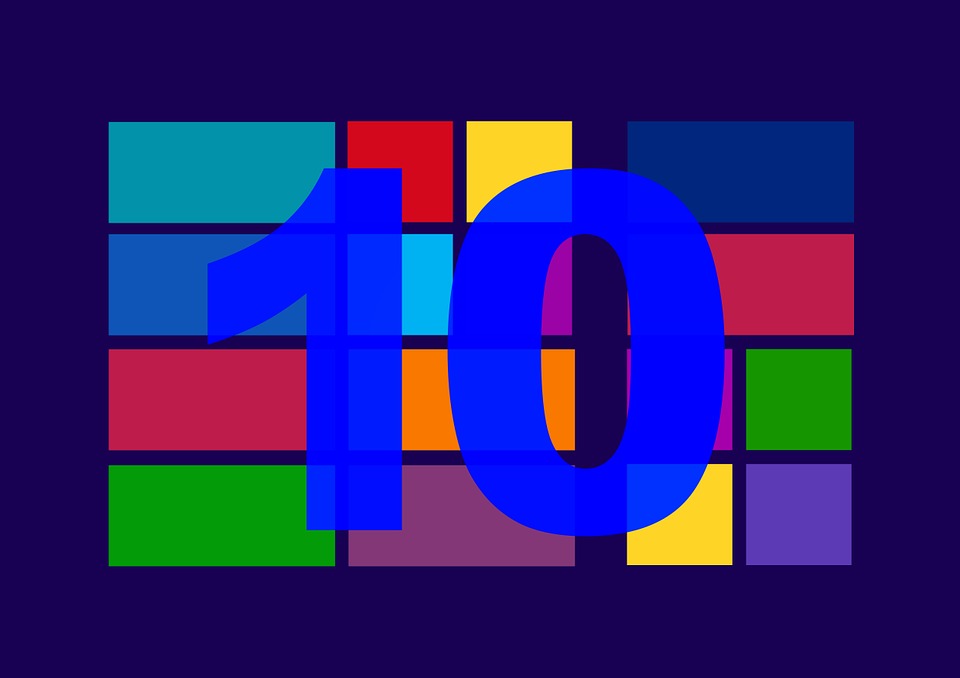
How to Configure Windows 10 to Protect Your PrivacyHow to Configure Windows 10 to Protect Your Privacy
Everyone deserves their privacy, especially when using electronic devices like phones and computers. Most people have raised a concern that Windows 10 takes a lot of private information from them. Some of us share our most sensitive information simply because we do not understand what to share and what to protect. There is a need to keep your personal information grounded whether you are using reputable software or not.
You might be wondering how to go about it since you do not understand a thing about privacy protection. Worry not because we are here to help you secure your privacy on your computer. The following is a comprehensive guide on how to configure Windows 10 to protect your privacy.
Stop Ad Tracking
![]() Always make sure that you turn off the Ad tracking option. Most people are concerned on the type of data that is shared as they browse various websites. The information that is gathered creates the user profile showing his or her interests which is used by companies.
Always make sure that you turn off the Ad tracking option. Most people are concerned on the type of data that is shared as they browse various websites. The information that is gathered creates the user profile showing his or her interests which is used by companies.
Windows 10 does the same thing while using the advertising ID. This is more serious because Windows 10’s system does not gather your private information when you are online, but they gather the data whenever you are using the built-in apps of Windows 10. Simply turn off your advertising ID then relaunch Windows 10 privacy settings. Slide the change privacy option from on to off status. Just a heads up, you will still see the ad popping up, but they will be generic rather than the targeted ones.
Linking Your Microsoft Account
Avoid linking your Microsoft account to your computer by all means. There is no reason to do so since you can always create your local account. This step will help you to avoid sharing your private information with the third party. Though you will lose the proficiency to share information across other devices, you will have secured your privacy most of all. Simply go to settings option and enter the account setting and sign in using your local account instead of your Microsoft account.
General Privacy
Still on settings, under the subheading ‘general’ you can still toggle to protect your personal information. You can disable the microphone and the integrated webcam at the system level. However, this will raise the alarm when using some apps like Skype which is a Microsoft product. You can maneuver through this by enabling or disabling depending on the app demands. This policy can be applied to the microphone as well.
OneDrive
You can also protect your information by not storing your files in a Microsoft cloud account. You can configure it by just turning off Microsoft OneDrive to stop the bugging. Simply click the upward arrow on the PC tray at the right side of the taskbar. Finally, select settings by right-clicking on the OneDrive icon.
Sign-in
Below the Account, there is a subheading for the ‘Sign-in option’; and at the bottom, there are two settings. One of them shows the display of your email address even when your computer is off, and the other one determines whether the sign-in data is automatically used to finish setting up your device once an update is complete. To configure for privacy, ensure that both settings are completely off.…
